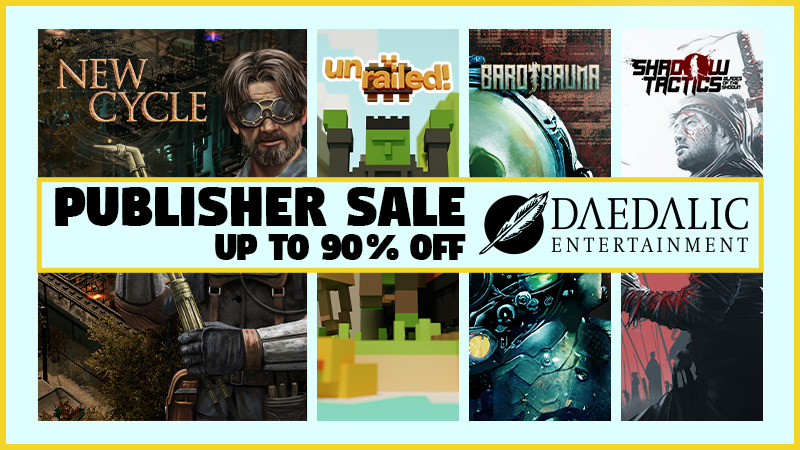Here you can find some tips and tricks about general troubleshooting on Bombshell. If you experience any issues and none of the below solves your problem, please check out community or get in touch with our support at hello@3drealms.com.
Game Crashes and Performance
- If you experience problems with your game crashing, please try out the following to see if this fixes your problem.
- On Steam, try verify the integrity of your game cache. You can follow these steps from Valve.
- Due to some known issues with SLI and Unreal Engine it may help turning off SLI support. This can be done by editing a configuration INI file in the game. [olist]
- Open
\My Games\Bombshell\ShellGame\Config\ShellEngine.ini with a text editor (Notepad or similar). - Change the value bDualGPUEnabled=True to bDualGPUEnabled=False.
- Save the INI file and restart Bombshell [/olist]
- Switch from DirectX 11 (DX11) to DirectX 9 (DX) mode from Settings->Visuals in the Bombshell Main Menu.
- Disable Motion Blur [olist]
- Open
\My Games\Bombshell\ShellGame\Config\ShellSystemSettings.ini with a text editor (Notepad or similar). - Change the value MotionBlurSkinning=1 to MotionBlurSkinning=0. [/olist]
- Disable Anti Virus scanners before playing - we have seen problems with especially Avast Anti Virus that cause the Bombshell client to hang on start up.